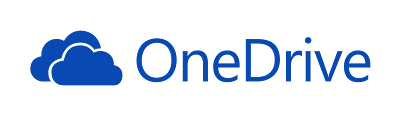Toolbox 1: Setting Up One Drive
The District is moving away from "H" or "Student Number" drives to using OneDrive. That's great because we now have unlimited storage! However, the drive isn't set up automatically on our computers. Follow these steps to set up your OneDrive:
1. Type One Drive into the search box at the lower left-hand corner of the screen.
2. Select the OneDrive App.
3. Follow the on-screen instructions that include entering your student email address and 1Pu password.
4. You should see OneDrive listed in the Explorer side-bar.
You can now work on creating folders and sub-folders in OneDrive.